May 17, 2023

Top 5 Questions About AAI’s New Web UI and How It Benefits Your Workload Automation

Written by: Chris Walsh
Before I get started, I thought I’d share a little about my background and experience. I’ve been working as a support engineer since I joined CA Technologies in 2009, and I’ve worked exclusively with Automation Analytics and Intelligence (AAI) —formerly known as Automic Automation Intelligence — since 2020. Over that time, I’ve constantly sought to advocate for our AAI customers within Broadcom and provide support and training resources that help customers maximize their success with their workload automation solution and AAI.
I am currently a designated support engineer (DSE) for one of our largest enterprise customers. This organization has one of the most expansive and complex AAI implementations supporting their workload automation environment. I’ve assisted with the integration of third-party technologies such as Service Now, and have also helped them add support for multiple scheduler types.
Broadcom continues to make enhancements to the AAI solution. AAI customers continue to expand and adapt their usage of the solution as well. In recent months, the solution has undergone significant enhancements — including the introduction of a new web user interface — and more updates are on the way.
All these enhancements are only great if customers find out about them and start using them. To that end, I wanted to outline some of the key new features that customers may not be aware of. Read on to find out about the latest capabilities, get tips on how to make the most of the new features, and get pointers to the latest resources to learn more.
1. How do I access the new AAI Web UI?
You can access the new Web UI in one of two ways:
- First, you can go to the AAI landing page: http://<hostname>8080/aai, then select the option labeled “Launch Automic Automation Intelligence - next generation UI,” which is the third option.
- Second, you can go directly to this page: http://<hostname>:8080/aai/web/v2.
2. What new features are available in the new AAI Web UI?
Once you access the new Web UI, you will have several sections available:
System
System Monitoring enables you to get a quick glance of your server performance. This view reveals uptime, the number of jobs in the AAI database, the last statistics generator status, memory consumption on the AAI server, and more. Here you can also quickly check your schedulers’ status, scheduler type, last event timestamp, last job definitions update, and the number of jobs on each scheduler.
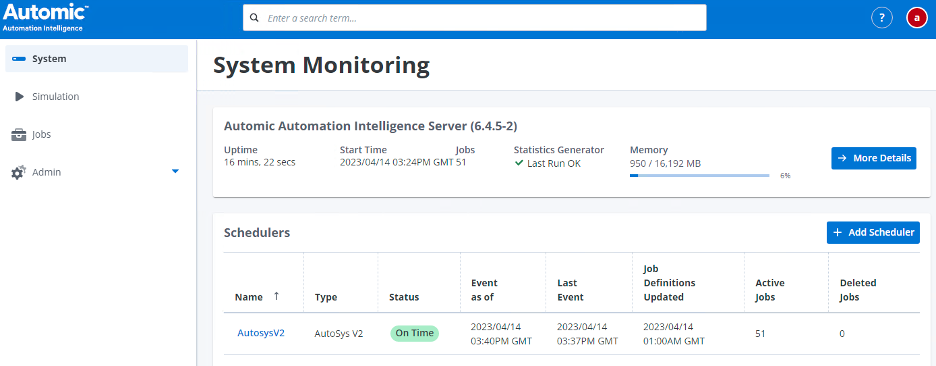
From this web page, you can also add, edit, or delete your schedulers. For most scheduler types, this functionality was previously only available through the AAI thick client.
If you click on any scheduler, you can select the Edit or Delete command, or you can just view additional details about the scheduler’s configuration.
Simulation
This area allows you to simulate changes to your job definitions and states. For more information, please view our simulation documentation.
Jobs
The new Jobs screen allows you to view all jobs in the AAI database, across all scheduler types. Previously, you would only be able to see details about individual jobs if they were part of a jobstream that you created. Now you can access all job details, without having to add them to a jobstream. This section can display all of the information AAI has about each job. You can quickly see the most recent run, the next predicted run, the status of the job, and much more. In addition, the columns are customizable, and the results can be exported to a .csv file.
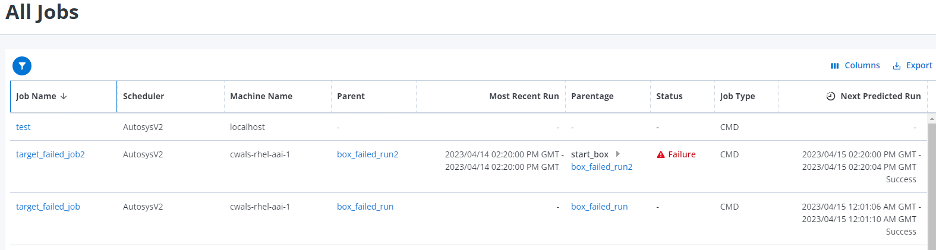
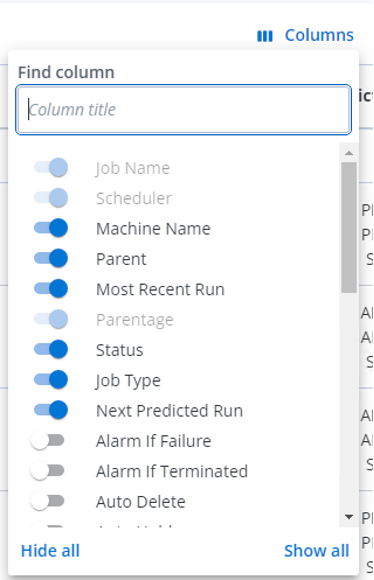
You can search for jobs on this page using the filter option. The screen shot below details the criteria you can use to filter jobs.
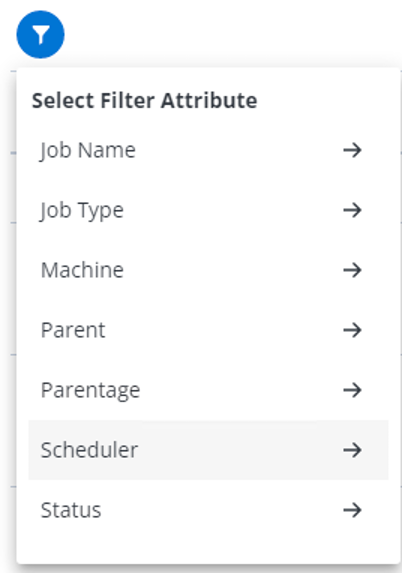
You can also use the search bar at the top of the web page. As you start to type, the solution will display suggestions based on your input, as shown in the screen shot below.
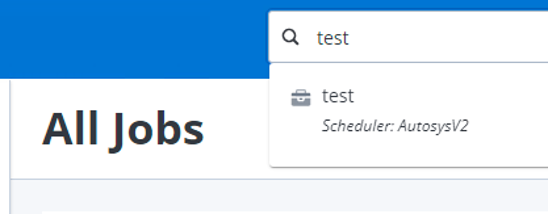
You can select any job and get more information, such as the job’s definition and properties.
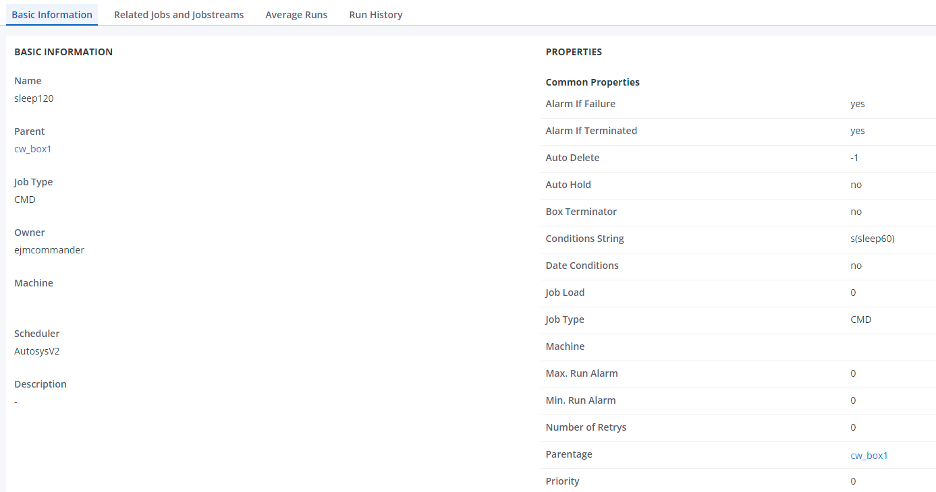
You can also see Related Jobs and Jobstreams this job may be a part of. As depicted in the screen shot below, this view also depicts a job’s Parentage, Predecessors, Successors, and any Child jobs the job may have. This view also indicates which business areas this job affects and how critical the job is.
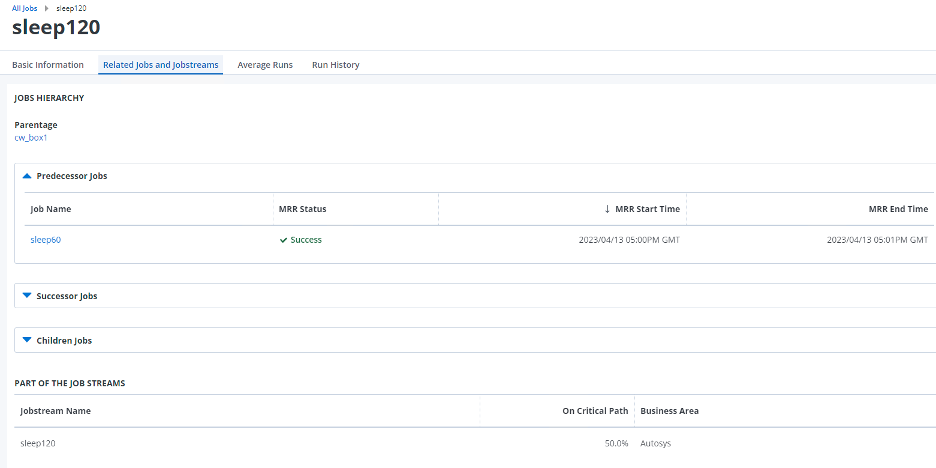
In addition, you can also quickly see a view of the average job run duration. (Sample screen shot below.)
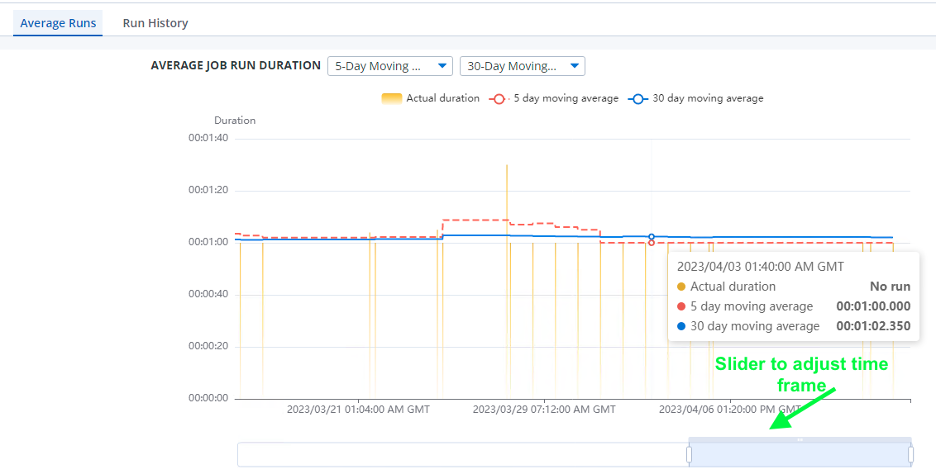
There is also a Run History view available. This view enables you to see a job run’s history and details about each run.
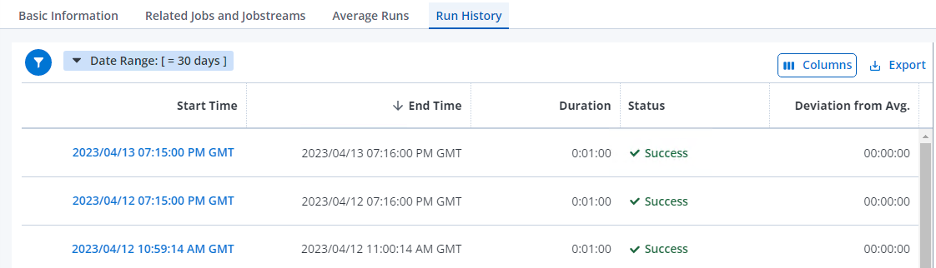
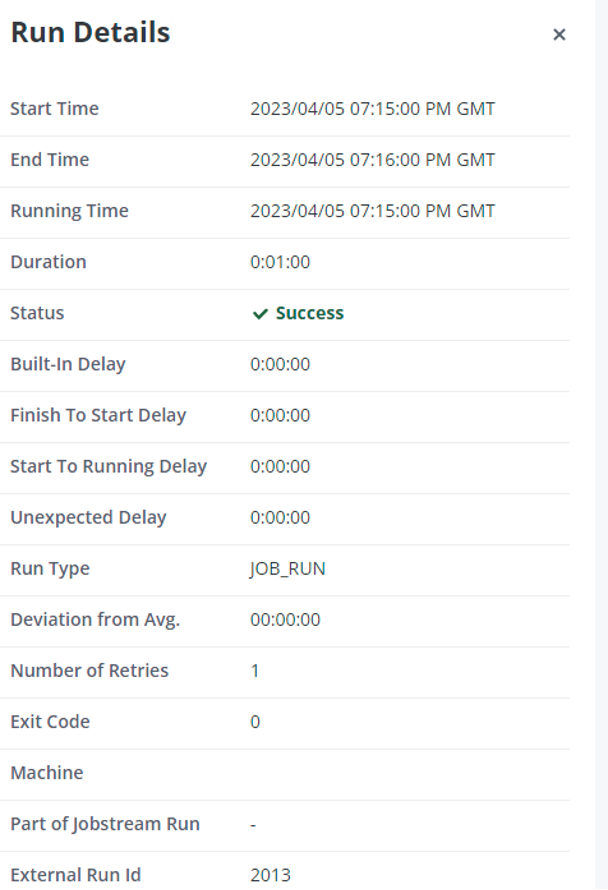
You can also filter based on a relative and absolute date range.
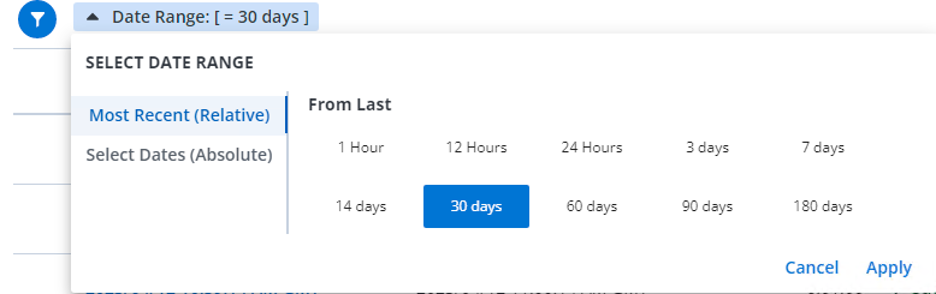
Much like the Jobs view, the columns are customizable so you can see more or less information if desired. In addition, the list can also be exported to a .csv file.
Admin
Under the Admin section, there are currently three sections:
- User Management. In this section, you can create and edit users and domains. This functionality was previously only available through the AAI thick client.
- Product Usage Reporting. This section will show your version history, as well as your product usage information.
- Business Areas. This section enables you to add and modify Business Areas. This functionality was also previously only available in the AAI thick client.
Now Available: Dynamic Help
By clicking the question mark in the top right corner of the new web UI, you will have access to a new dynamic help page. By default, this will display contextual information based on the web page you are currently on.

For example, when you are on the System page, you will see topics related to that page. (See screen shot below.)
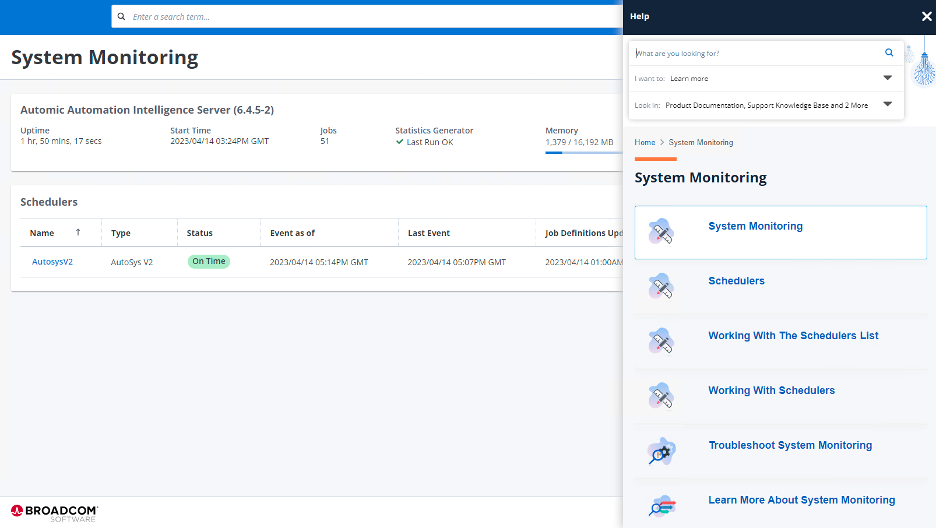
You can also search for terms and filter the results based on such categories as Knowledge Base Articles, Product Documentation, or User Community Posts.
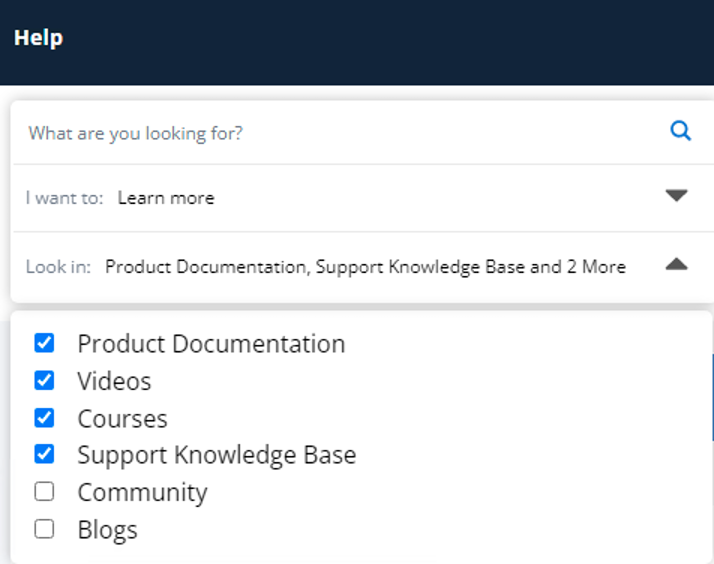
The new help window is a quick way to find what you need without ever leaving the AAI user interface.
3. How can I pull simulated job runs from the AAI REST API?
The AAI Simulation feature has been available for several years. This command enables you to simulate the impact of changes to job definitions, global job state changes, or individual job state exceptions. (Sample screen shot shown below.)
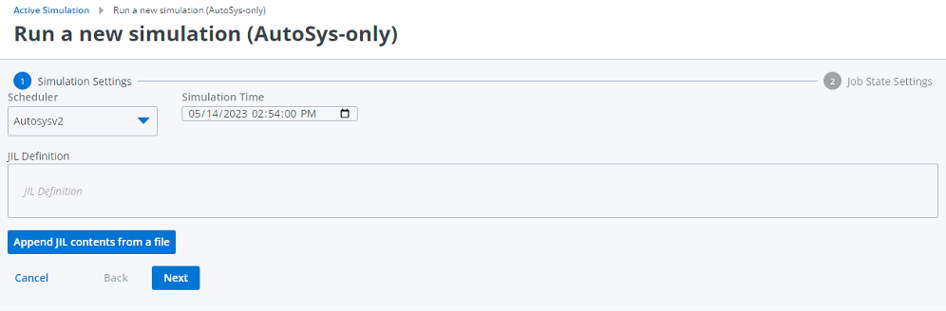
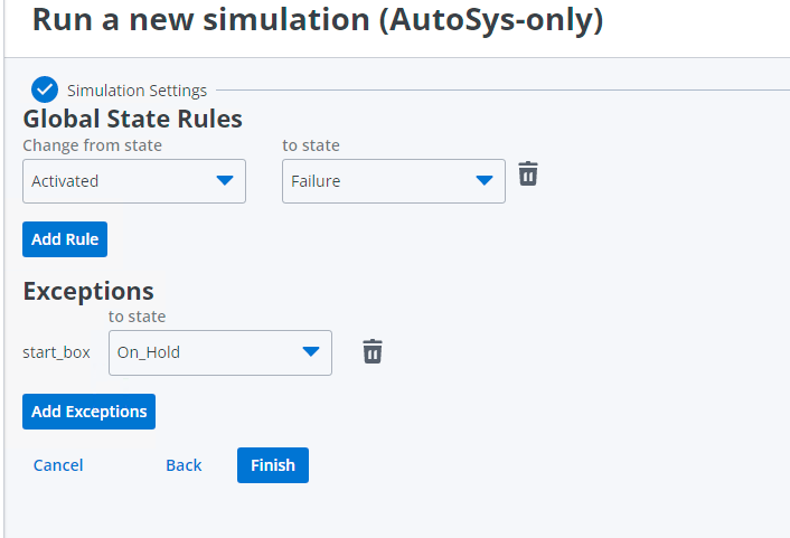
In the past, the results of the simulation were always focused on the impact at the jobstream level. These results detailed simulated jobstream runs, which were featured in the monitoring tab of the thick client. You can view these results by selecting the “Simulated Jobstream Runs” check box.

As shown in the example below, simulated jobstream runs are displayed in purple, and forecasted jobstream runs are listed in blue.

With the release of AAI 6.4.2-5, you can also see the impact of a simulation at the individual job level via the AAI Rest API. In addition, from the REST API, you can also initiate a simulation with a payload of desired changes.
The AAI REST API Swagger page can be accessed from a web browser by going to the following URL: http://<AAI hostname>:8080/aai/devPreview. The Swagger page has a list of many of the API endpoints available in AAI, descriptions of each endpoint, and lists of required and optional fields. It also will provide you with curl syntax as well as the URL for the API call, which you can use in a script or in a third-party tool like Postman.
You can access the two API calls for simulation in the following ways:
- Here’s the API call to initiate a simulation: POST /simulation/startWithServicePayload
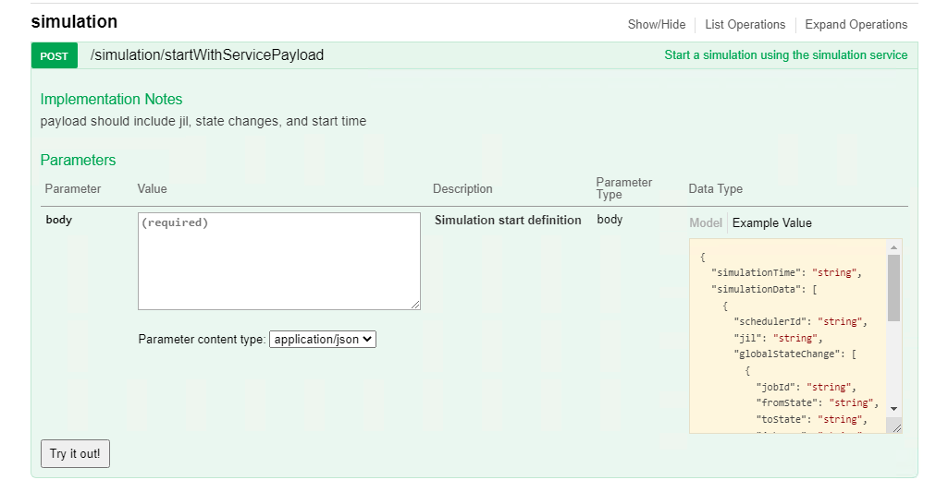
- This is the API call to pull the simulated job runs, which is located under JobRuns: GET /jobRuns/simulationRuns
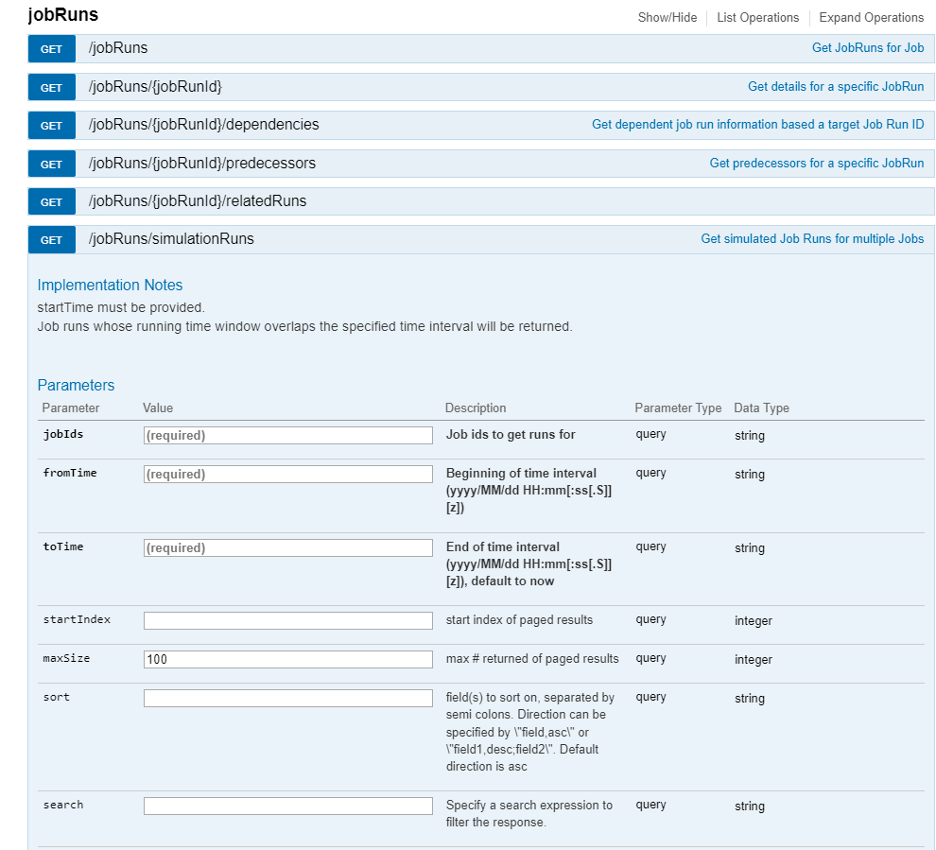
For more details about how to run the simulation via API, or how to pull the simulated job runs, see this knowledge base article: How do I run a Simulation via the REST API and view simulated Job Runs via the REST API in AAI?
AAI gives you the option to run a simulation with no changes. You can then pull a list of job IDs, which gives you a good baseline. Once you save the results, you can then run another simulation with the desired change and compare the two simulation results to analyze the impact at the job level.
4. Is a new version of the AAI Reporting Server available?
This new reporting server includes many vulnerability fixes, featuring an upgrade of the underlying Tibco Jaspersoft Server software from 6.4.2 to 8.1.0. It also upgrades the embedded Tomcat version from 8.5.20 to 9.0.50. In addition to the vulnerability fixes, several of the Insight Reports have been modified to accommodate additional filter criteria. Users can now filter based on scheduler, parent (to disambiguate jobs with the same name), time zone, and more. In addition, reports that display timestamps now allow the user to choose the date/time format they would like to see. For more information, refer to the individual report criteria dialogs in the Web UI Reports documentation.
Finally, before you start the process of upgrading to the latest AAI Reporting server, be sure to review the AAI Upgrade Tips knowledge base article.
5. Is new training available on Broadcom Software Academy?
Recently, several new courses have been released on the Broadcom Software Academy. These courses are geared towards integrating with specific scheduler types. You can find these training courses and more on the Academy's automation intelligence page. The new courses include AAI integrations with IWSd, Tidal, ESP, Control-M, and AutoSys.
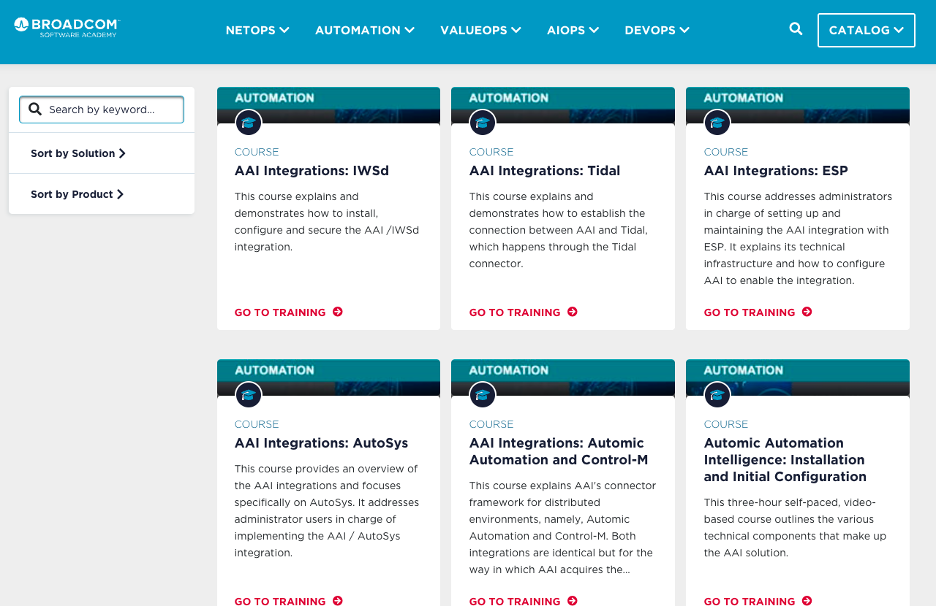
These courses will allow you to focus specifically on what is in your environment and help you get started quickly with AAI.

Chris Walsh
Chris Walsh has more than 14 years of support engineering experience. Chris started working with CA Technologies in 2009 and has provided support for a range of solutions since that time, including CA Client Automation, Harvest, and Network Flow Analysis. Chris came to Broadcom through the 2018 acquisition of CA...
Other resources you might be interested in
Top 3 Trends Defining Network Observability in 2026
Discover the three specific trends that will define network observability in 2026. See how unified observability and predictive AI will shape the landscape.
Rally Office Hours: December 18, 2025
Rally Office Hours features an AI-driven artifact breakdown tool that creates child items from features/stories. The Q&A covers capacity planning, forecasting and burnup charts.
Why 2025 Shattered the Old Rules of Network Management
This post reveals the five key lessons network operations leaders learned in 2025—and how they need to respond to be successful in 2026.
The 2026 VMUG Report: Why Network Observability is the Heart of the New VCF Era
Get the top takeaways from the VMUG Cloud Operations and VCF User Experience Report 2026. See why network observability is key to successful VCF 9 migrations.
Automic Automation Cloud Integration: SAP S/4 HANA Application Jobs Integration
Simplify your SAP S/4HANA job management. Integrate with Automic Automation for central configuration, monitoring, and orchestration of all your enterprise jobs.
Automic Automation Cloud Integration: OpenSSH Integration
Master Open SSH automation. Use Automic Automation for centralized control, secure file transfer, command execution, and full job monitoring.
Rally Office Hours: December 11, 2025
Discover Rally's new Ancestors field, static query box deprecation, non-conflicting saves, plus a dashboard demo and query writing tips.
3 Questions I Expect You to Ask Me
Ask these questions to gain a deeper understanding of a vendor. Find a partner who can solve today’s challenges and prepare you for what’s next.
Carrier-Grade Network Observability: A Technology Brief for Telco Network Operations
Network Observability by Broadcom unifies data to provide contextual, AI-enabled insights for superior service availability, accelerated MTTR and improved MTTI, reduced operational costs, and the...