January 22, 2024

Plan More Effectively with Team Planning in Rally by Using Quick Views

Written by: Eric Nash
|
Key Takeaways
|
|
If your iterative or scrum team uses Rally, then you’re probably familiar with the Team Planning page for iteration or sprint planning. The Team Planning page allows you to easily view the planned velocity of work items in a given iteration and whether the team is over capacity.
As soon as you open the page, you see a neatly organized view of upcoming iterations/sprints for the current Release or Planning Interval along with a view of your prioritized backlog items waiting to be scheduled.
Don’t stop there though! Team Planning also offers different Quick Views (preconfigured filters) of your backlog to help you to focus on what matters most to your team. In the screenshot below, you can see the default Unscheduled Work view.
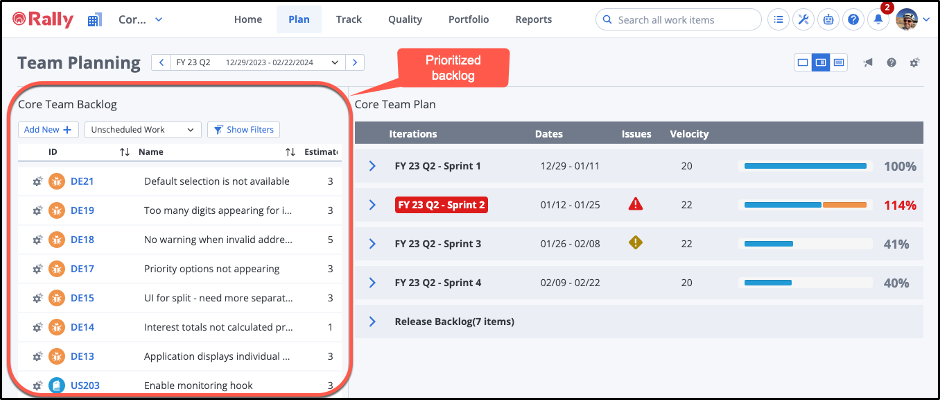
Using Quick Views
The default view (Unscheduled Work) is a great starting point and it’s helpful to understand and consider what you’re seeing in that view and in the rest of the Quick Views. There are also several other helpful Quick Views you can use. Here are a few of those views that are particularly useful:
Unscheduled Work
This is the default view and shows your backlog of schedulable work in your current project context for which no Release or Iteration has been set. Work displayed can include User Stories, Defects, Defect Suites, and Test Sets. Depending on your team’s approach, you might move work that meets your definition of ready (DoR) into the Release Backlog by setting a Release but not an Iteration. Doing this would cause that work not to appear in the Unscheduled Work view and instead would appear in the Release Backlog view.
You can also use filters to view a subset of the work in your backlog. For example, instead of using the Release Backlog, your team might use the Ready flag in Rally to show work in the backlog that the team deems ready to be pulled into an iteration. In that case you could filter the view to only include work items with the Ready flag on.
DID YOU KNOW? Moving work from any backlog view into an Iteration will set both the Iteration and the Release for those items.
Unfinished Work
This is an often-overlooked view that shows schedulable work in your current project context that was assigned to another (usually previous) Iteration or Release but not finished.
For example, work in a Schedule State prior to Accepted (and in the case of Defects, a State prior to Closed) with either a Release or an Iteration that is outside the current Release selected for Team Planning will show up here.
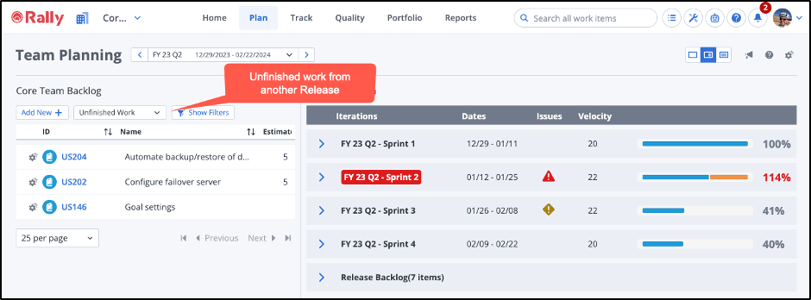
This provides a great way to find work that may have been forgotten from previous timeboxes, like stories that were Completed but not Accepted or defects where the fix may have been Accepted but the defect wasn’t Closed. This can also show other work that was scheduled but not completed for some reason.
NOTE: Work scheduled in a future Release may also appear in Unfinished Work. This isn’t a very common use case and you can use filters in the Unfinished Work view to exclude those items if needed.
Group by Feature (Unscheduled, Unfinished, and in Release)
You have very likely heard the Agile principle “stop starting and start finishing.” If you apply this principle to the delivery of features (or your lowest-level portfolio item in Rally), then these three views can help. You can focus your iteration planning efforts on delivering value faster by completing the work on your highest priority features first.
These views will show you stories grouped by feature for your current project context that have a Schedule State less than Accepted and that are either unscheduled, unfinished, or in the backlog for the selected Release, but not an Iteration (as described earlier). For example, in the screenshot below, we can focus on getting the Self resolve technology feature delivered by scheduling and completing the Enable monitoring hook story.
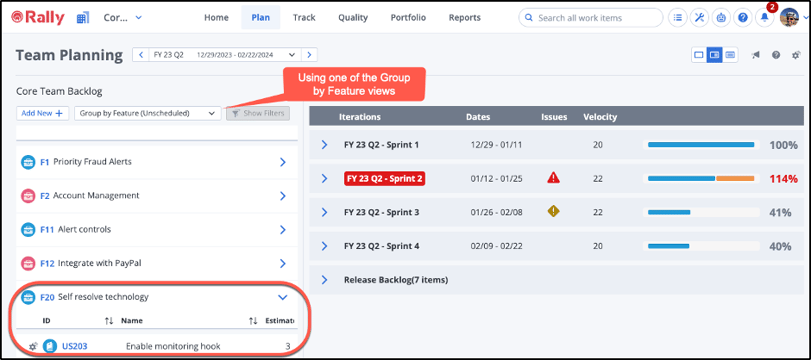
Now what?
These are just a few of the eleven Quick Views currently available in Team Planning. When you consider the views that also allow filtering, there really isn’t an iteration or sprint planning use case that can’t be met with these views. Use the inline help on the page or go to the Team Planning page on the Tech Docs site for more details.
When you do your next planning session, please try some of the alternatives to the default view! Add some filters as well and see how much more effective your planning can be.

Eric Nash
Eric Nash is an Agile expert and Rally resident advisor who is happiest when he can coach and share his passion with others, whether it’s working on digital and Agile transformations, junior golf or fishing. When not on the water he works with organizations in industries from manufacturing to publishing to defense...
Other resources you might be interested in
ValueOps ConnectALL: Creating a Universal Adapter
This course helps you understand the complete workflow for creating a Universal Adapter in ValueOps ConnectALL.
AAI - Monitoring Jobstreams Using Business Areas
Learn how business areas help you organize and focus your monitoring in AAI. Find out where business area filters appear and how to refine your daily views.
DX NetOps Smarts: Overview
Learn how DX NetOps Smarts discovers hybrid environments to map complex topologies, then provides unified real-time monitoring with advanced fault management and automated root-cause analysis.
Top 3 Trends Defining Network Observability in 2026
Discover the three specific trends that will define network observability in 2026. See how unified observability and predictive AI will shape the landscape.
Rally Office Hours: December 18, 2025
Rally Office Hours features an AI-driven artifact breakdown tool that creates child items from features/stories. The Q&A covers capacity planning, forecasting and burnup charts.
Why 2025 Shattered the Old Rules of Network Management
This post reveals the five key lessons network operations leaders learned in 2025—and how they need to respond to be successful in 2026.
The 2026 VMUG Report: Why Network Observability is the Heart of the New VCF Era
Get the top takeaways from the VMUG Cloud Operations and VCF User Experience Report 2026. See why network observability is key to successful VCF 9 migrations.
Automic Automation Cloud Integration: SAP S/4 HANA Application Jobs Integration
Simplify your SAP S/4HANA job management. Integrate with Automic Automation for central configuration, monitoring, and orchestration of all your enterprise jobs.
Automic Automation Cloud Integration: OpenSSH Integration
Master Open SSH automation. Use Automic Automation for centralized control, secure file transfer, command execution, and full job monitoring.
