|
Key Takeaways
|
|
Whether creating dashboards or defining alarms, you will always need regular expressions to select data that you want to use.
This blog provides an overview of regular expressions in the context of creating a dashboard for metric data. I also cover some regular expressions I use frequently to build filters of data I commonly use.
What are regular expressions?
A regular expression is “a sequence of characters that specifies a match pattern in text”. While there are many ways to define a pattern to match, Perl Compatible Regular Expressions (PCRE) has emerged as a de-facto standard. PCRE is widely used in programming languages, including Perl, PHP, Java, .NET, Python, and others. Although implementations may differ slightly, they share a common set of patterns.
Regular expressions can be used to filter results for many capabilities available in DX Application Performance Management (DX APM) and DX Operational Observability (DX O2). These include:
- Metric groups and alarms
- All kinds of (attribute) filters
- DX Dashboard queries
- Universe definitions
- Service definitions
- SLI definitions
Regular expressions are used almost anywhere in the solution where you can filter data.
Scenario: Creating a dashboard
Let’s create a dashboard for our TixChange application in DX O2. We open the “Dashboards” view, select “New Dashboard”, and then “Add an empty panel”.
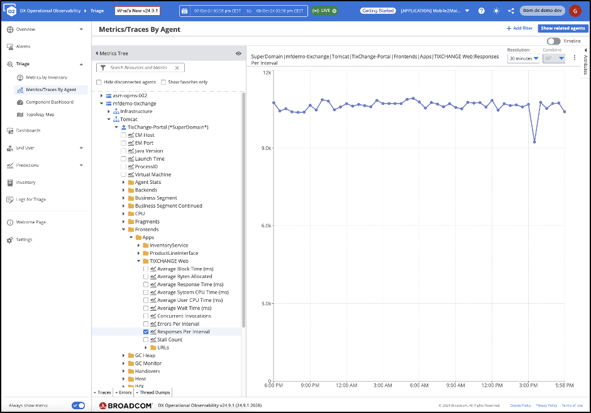
We want to display application metrics. To do so, change the default “-- Grafana --” data source to “AIOps_Metrics”. In the query builder, we notice two specifiers: the “Source Name Specifier” and the “Attribute Name Specifier”. Together, they define which data is displayed in our widget. For DX APM metrics, the Source Name Specifier specifies the agent expression; the Attribute Name Specifier specifies the metric expression. For the Source Name Specifier there are four options:
- NONE
- ALL
- EXACT
- REGEX
Obviously, “NONE” will not select any data and “ALL” will select all agents as data sources. “EXACT” performs an exact (literal) match. Note: “REGEX” is the only option that allows you to select data from multiple agents. If you want to display data from exactly one agent, you can copy the agent name (include the domain) from the metric browser for example.
Source Name Specifier
The “Source Name” consists of four parts separated by the pipe character (“|”):
Domain name|agent host name|agent process name|agent name
Domains are a legacy mechanism to filter data. In DX APM, it defaults to “SuperDomain.” For other data it may be “UIM” or “Custom.” We want to match all agents that have an agent name containing “TixChange” or “tixchange.” We don’t care about the host and process names. I may cover the topic of APM agent naming in a subsequent blog.
To match “SuperDomain” we can literally write “SuperDomain”. If we want to match any domain, we can write “.*” or better “.+”. The dot ‘.’ matches any character and the prefix “*” means “0-n times” and “+” means “1-n times”. So if we want to make sure that there is at least one character, we should use “.+” but most often simply “.*” is used.
Next, we want to match the pipe character. Because it is a special character in regular expressions (see below), we have to escape the pipe with a backslash: “\|”. Then, since we want to match any host name, we use “.+”. Because same holds true for the process name, we have “SuperDomain\|.+\|.+” so far. We add another (escaped) pipe. Finally, we want to match an agent name containing “TixChange” or “tixchange”. This means “TixChange” or “tixchange” can be preceded and followed by any number of other characters (“.*”).
How do we specify “TixChange” or “tixchange”? In regular expressions, the pipe character means “or”. So “TixChange” or “tixchange” is written as “(TixChange|tixchange)”. If we do not use the brackets, the “OR” applies to everything in front of the pipe “OR” everything after the pipe. With the brackets, we define the scope of the pipe. We could also add a third expression “(TixChange|tixchange|TIXChange)” and a fourth and so on. The result is our Source Name Specifier:
SuperDomain\|.+\|.+\|.*(tixchange|TixChange).*
We need the pipes to “anchor” the pattern and ensure that TixChange is contained in the agent name, after the third pipe. If we wrote “.+\|.*(tixchange|TixChange).*”, it would not be guaranteed that “tixchange” only occurs after the third pipe. Actually, it is not guaranteed that there is no fourth or fifth pipe before or after tixchange because we match any character with “.*”. But that would not be a valid Source Name Specifier!
We could also write “(tixchange|TixChange)” differently: it is “tixchange” where the first and fourth characters can be both upper- and lower-case characters. With square brackets, we can define “groups” or “classes” that are matched:
- [tT] matches both upper case T and lower-case t
- [abc] matches any of the characters ‘a’, ‘b’ or ‘c’
- [a-z] matches any of the 26 lower case alphabet characters
- [a-zA-Z] matches any of the 26 lower- or upper-case alphabet characters
- [0-9] matches any number character
- [0-9]+ matches any positive integer
- \-?[0-9]+ matches any integer
Although harder to read, the following expression accomplishes nearly the same results as the expression above:
SuperDomain\|.+\|.+\|.*[tT]ix[cC]hange.*
Written this way, the expression matches “tixChange” and “Tixchange”.
Attribute Name Specifier
The Attribute Name Specifier has the same options as the Source Name Specifier and additional options that I will not cover here. I want to display the “Responses Per Interval” metrics for all (web) applications deployed in the tixchange application servers. The DX APM metric path usually describes the metrics and is also divided by an arbitrary number of pipe characters. You can think of every string between the pipes as a folder: you get the hierarchical, directory-like structure that is shown in the metric browser. The metric path is separated from the metric name with a colon “:”.
Note: There must be exactly one colon in a metric path. For example:
- Frontends|Apps|TIXCHANGE Web:Responses Per Interval
- Frontends|Apps|TIXCHANGE Web|URLs|shop/newOrder.shtml:Responses Per Interval
- GC Monitor|Memory Pools|PS Eden Space:Amount of Space Used (bytes)
If we want to match the first metric and all other applications, not just “TIXCHANGE Web”, we need to generalize that string for our pattern.
Note: Remember to escape the pipe characters, i.e. “\|”. If there are brackets like “(bytes)” or “(ms)” you have to escape the brackets, too: “\(ms)\”.
“Frontends\|Apps\|.+:Responses Per Interval” would not only match the first metric but also the second metric because “.+” also matches “TIXCHANGE Web|URLs|shop/newOrder.shtml”. If we want to match only metrics on the “Apps” level and not the individual URL metrics, we must make sure that there are no pipe characters in the matched string.
Classes can also be used to exclude a group of characters: “[^a]” means “any character but “a”. So, we will use “[^\|]+” (pipe must still be escaped) instead of “.+”:
Frontends\|Apps\|[^\|]+:Responses Per Interval
Now we have defined regular expressions for both the Source Name Specifier and the Attribute Name Specifier.
In the query panel under “Additional Filters”, you can define the series name. “Source | Metric” will show the full Source and the Attribute Name Specifiers. You can omit the Source or use “Metric Path” to cut off at the “:” character. You can also show only one of the four Source segments (domain, host, process, agent name).
If that is not short enough for you, you can open “Legend” under “Panel” on the right. There you find a REGEX to “extract” a part of the metric path as legend. Only what you put in brackets will be used as name: “Frontends\|Apps\|([^\|]+):Responses Per Interval” will extract only the application name.
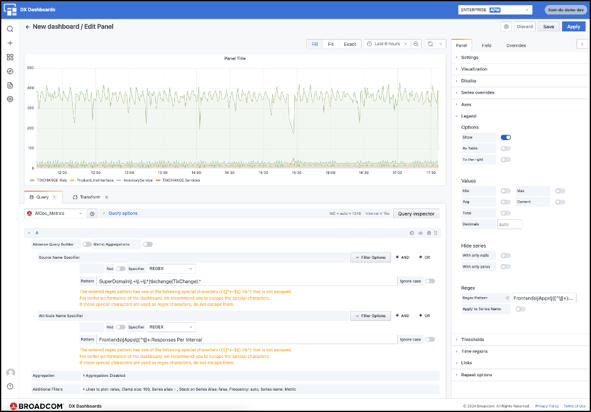
Helpful hint: The query is only executed when you leave the text box where you typed or pasted your REGEX. To test your query, click anywhere outside the text box.
Final remarks
There are many more regular expressions and many uses that go beyond the examples covered here. You can test your REGEX in a browser on sites like regex101. You will also find tutorials, videos, and other blogs about REGEX to expand your usage.
Common regular expressions
|
Pattern |
Meaning |
|
. |
any (single) character |
|
.* |
0-n times any character |
|
.+ |
at least one character, arbitrary non-zero length string |
|
\| |
match (special) pipe character ‘|’ |
|
\. |
match (special) dot character ‘.’ |
|
(TixChange|tixchange) |
“TixChange” or “tixchange” |
|
[tT]ix[cC]hange |
“TixChange” or “tixchange” or “tixChange” or “Tixchange” |
|
.*\|.*\|.* or better .+\|.+\|.+ |
match any agent triplet |
|
SuperDomain\|.+\|.+\|.+ |
match any Source Name Specifier in SuperDomain |
|
lin.+p[0-9]+ |
A string starting with “lin”, followed by any characters, ending in “p” followed by numbers only, e.g. linxy7zp318 |
|
[^\|]+ |
A non-zero length string that does not contain the pipe character |
|
Frontends\|Apps\|[^\|]+:Average Response Time \(ms\) |
Only (aggregated) application response times |

Günter Grossberger
As a member of the Customer Engagement team, Günter solves customers' problems by implementing both processes and technology. He employs knowledge gathered from years of experience helping Enterprise customers improve the performance of their business-critical applications.
Other resources you might be interested in
This Halloween, the Scariest Monsters Are in Your Network
See how network observability can help you identify and tame the zombies, vampires, and werewolves lurking in your network infrastructure.
Your Root Cause Analysis is Flawed by Design
Discover the critical flaw in your troubleshooting approaches. Employ network observability to extend your visibility across the entire service delivery path.
Whose Fault Is It When the Cloud Fails? Does It Matter?
In today's interconnected environments, it is vital to gain visibility into networks you don't own, including internet and cloud provider infrastructures.
The Future of Network Configuration Management is Unified, Not Uncertain
Read this post and discover how Broadcom is breathing new life into the trusted Voyence NCM, making it a core part of its unified observability platform.
Rally Office Hours: October 9, 2025
Discover Rally's new AI-powered Team Health Widget for flow metrics and drill-downs on feature charts. Plus, get updates on WIP limits and future enhancements.
AAI - Navigating the Interface and Refining Data Views
This course introduces you to AAI’s interface and shows you how to navigate efficiently, work with tables, and refine large datasets using search and filter tools.
Rally Office Hours: October 16, 2025
Rally's new AI-driven feature automates artifact breakdown - transforming features into stories or stories into tasks - saving time and ensuring consistency.
What’s New in Network Observability for Fall 2025
Discover how the Fall 2025 release of Network Observability by Broadcom introduces powerful new capabilities, elevating your insights and automation.
Modernizing Monitoring in a Converged IT-OT Landscape
The energy sector is shifting, driven by rapid grid modernization and the convergence of IT and OT networks. Traditional monitoring tools fall short.