December 6, 2024

Power Up Your Alarms! Enriched UIM Alarms for Added Intelligence

Written by: Rowan Collis
|
Key Takeaways
|
|
The use case
An often-overlooked, powerful feature of DX UIM (Unified Infrastructure Management) is the Alarm Enrichment probe. Deployed on the Primary Hub as part of the standard installation, this feature has significant, often untapped potential to enhance the effectiveness of alarms generated by DX UIM.
Without configuration, alarms pass through the Alarm Enrichment probe and are processed by the NAS (Notification and Alerting Service). However, if configured properly, user-specific data can be added to the alarms before they are processed. Generally, alarms created by DX UIM policies are informative; they indicate severity and source, while the message conveys what the monitoring has detected. The key term here is generic—the alarms must meet the needs of a broad customer base. Yet, each customer has unique requirements, processes, and downstream systems. This is where Alarm Enrichment becomes essential for modifying and augmenting alarm information to increase its effectiveness.
NAS pre processing
The simplest form of enrichment occurs in the NAS. If you want to add fixed data to alarms, the NAS offers pre-processor profiles that can manipulate messages (or other fields) based on user-defined scripts. This represents enrichment in its most basic form and is useful for adding prefixes or suffixes to alarm messages. However, the scope of added data is limited to what is hard-coded in the NAS script.
Pre-processing happens before the alarm is inserted into the database. For instance, one practical application is adding DX UIM severity to messages when downstream systems only recognize three severities instead of the solution's five.
To implement this in the Script tab of NAS/Auto Operator configuration (available only in Infrastructure Manager):
- Right-click and select New Script.
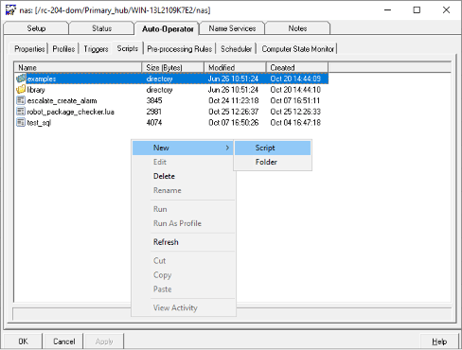
- Create the following LUA script:

- Create the following Pre-Processing Profile:
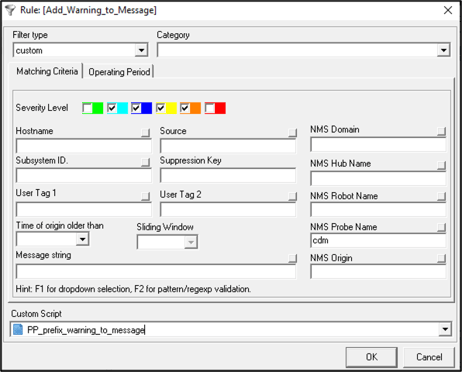
As per the above profile, all Warning (level 2) alarms from the cdm probe will be prefixed with WARNING:

Note 1: You can edit these fields in an inbound alarm using a pre-process script:
- Message
- Level
- Sid
- Source
- Hostname
- User_tag1
- User_tag2
- Visible
- Custom_1 to Custom_5
- Supp_key
- Origin
Note 2: The following fields can be used alongside those in Note 1 but cannot be modified:
- Domain
- Robot
- Hub
- Prid
NAS Alarm Enrichment
If the data required for enrichment is more extensive and varies based on configuration items, it should ideally be stored in a database table or would need to be created. In such cases, the Alarm Enrichment probe should be utilized. This probe reads alarms off the message bus and queries a database based on selection criteria to enrich them accordingly.
The added data might include links to knowledge bases, group email addresses for support teams, or group IDs used by downstream systems. Typically, this data will be placed in one of the custom fields that are empty on inbound alarms but populated during processing by Alarm Enrichment/NAS.
Note: This probe is unique as it isn’t configured through its local .cfg file; instead, it relies on keys in NAS.cfg within specific sections:
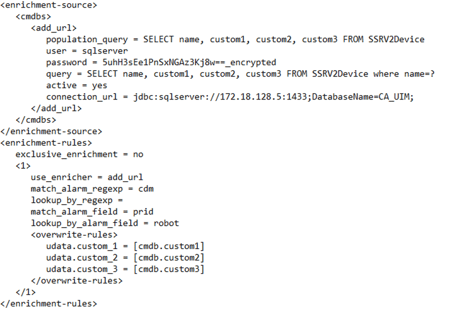
This configuration can only be achieved using the Raw configure in either Infrastructure Manager or Admin Console. Alternatively, you can edit the NAS.cfg directly on the Primary Hub, following with a restart to re-read the cfg file.
Enrichment-source section
Here, data sources and queries are configured along with connection strings to databases and credentials.
|
Key |
Value |
|
Connection_url |
jdbc:sqlserver://172.x.x.x:1433;DatabaseName=CA_UIM; |
|
User |
Sqlserver_account |
|
Password |
password |
|
Population_query |
SELECT name, custom1, custom2, custom3 FROM SSRV2Device |
|
Query |
SELECT name, custom1, custom2, custom3 FROM SSRV2Device where name=? |
|
Active |
yes |
Connection_url—The data may not yet exist, therefore the implementor can point to a remote database or a newly created table in the DX UIM database.
The Population Query caches data from this table; subsequently, a specific Query retrieves data for actual configuration items (CIs).
The Query is used to select a single row of data, which is to be used to insert into the Alarm. The ‘?’ should be substituted with what as been defined in the lookup_by_alarm_field key.
The password field is encrypted when the NAS restarts.
Enrichment-rules section
This section consolidates everything. The Use Enricher key specifies which database and query to use for data retrieval as defined in the Source section.
Match_alarm_field indicates which field to select alarms on—typically Prid (probe).
Match_alarm_regex defines regex patterns for selecting multiple values.
Lookup_by_alarm_field specifies which field will have its values substituted in queries for enrichment.
|
Key |
Value |
|
Use_enricher |
Add_url |
|
Match_alarm_regexp |
cdm |
|
Lookup_by_regexp |
|
|
Match_alarm_field |
Prid |
|
Lookup_by_alarm_field |
udata.source |
|
Overwrite-rules |
|
|
udata.custom1 |
[cmdb.custom1] |
|
udata.custom2 |
[cmdb.custom2] |
|
udata.custom3 |
[cmdb.custom3] |
The [cmdb.*] are the fields retrieved from the database lookup and, in the above example, are placed in the matching custom fields in the alarm. The fields may be overwritten but be careful not to lose alarm key data.
Summary
By implementing these configurations, selected alarms will contain additional data within their custom fields. This enhancement can significantly aid operators by providing action descriptions that facilitate quicker remediation efforts, ultimately reducing mean-time-to-recovery (MTTR) statistics.
The above configuration outlines a single enrichment process; however, multiple enrichment rules can be executed on the same alarms in sequential order as defined in the cfg file, allowing for comprehensive enrichment capabilities across various alarm scenarios.
Tag(s):
AIOps
,
DX UIM
,
Alarm Enrichment Probe
,
Custom Alarm Fields
,
Enhanced Alarm Notifications

Rowan Collis
Rowan Collis has worked within the AIOPS monitoring space for 18 years. With 15 years of UIM/Nimsoft experience, Rowan is the most experienced UIM consultant worldwide and always willing to help customers maximize their investment in UIM.
Other resources you might be interested in
This Halloween, the Scariest Monsters Are in Your Network
See how network observability can help you identify and tame the zombies, vampires, and werewolves lurking in your network infrastructure.
Your Root Cause Analysis is Flawed by Design
Discover the critical flaw in your troubleshooting approaches. Employ network observability to extend your visibility across the entire service delivery path.
Whose Fault Is It When the Cloud Fails? Does It Matter?
In today's interconnected environments, it is vital to gain visibility into networks you don't own, including internet and cloud provider infrastructures.
The Future of Network Configuration Management is Unified, Not Uncertain
Read this post and discover how Broadcom is breathing new life into the trusted Voyence NCM, making it a core part of its unified observability platform.
Rally Office Hours: October 9, 2025
Discover Rally's new AI-powered Team Health Widget for flow metrics and drill-downs on feature charts. Plus, get updates on WIP limits and future enhancements.
AAI - Navigating the Interface and Refining Data Views
This course introduces you to AAI’s interface and shows you how to navigate efficiently, work with tables, and refine large datasets using search and filter tools.
Rally Office Hours: October 16, 2025
Rally's new AI-driven feature automates artifact breakdown - transforming features into stories or stories into tasks - saving time and ensuring consistency.
What’s New in Network Observability for Fall 2025
Discover how the Fall 2025 release of Network Observability by Broadcom introduces powerful new capabilities, elevating your insights and automation.
Modernizing Monitoring in a Converged IT-OT Landscape
The energy sector is shifting, driven by rapid grid modernization and the convergence of IT and OT networks. Traditional monitoring tools fall short.