
Video
Automic Automation Cloud Integrations: SAP BOBI Agent Integration
Broadcom's SAP BOBI Automation Agent lets you easily integrate SAP BOBI jobs into Automic Automation and synchronize them with your existing enterprise workload automation solution. This video explains the Automic Automation SAP BOBI agent integration and its benefits. It presents its components and demonstrates how to install, configure, and use it.
Video Transcript
Welcome to this video on the Automic Automation SAP BOBI integration solution. In this video, we will explain the SAP BOBI Cloud integration and what it brings to the Automic Automation user community.
SAP BusinessObjects Business Intelligence (SAP BOBI) is a suite of tools designed for business intelligence and data analytics. It helps users create reports, dashboards, and visualizations to analyze business data, enabling better decision-making. SAP BOBI integrates with various data sources, including SAP HANA and SAP BW, and supports both technical and non-technical users in accessing and analyzing data. Its key features include reporting, data discovery, and self-service BI capabilities.
Integrating Automic Automation with SAP BOBI allows you to run SAP BOBI jobs in your workspace from Automic Automation. We'll provide some technical insights so that the integration components are clearly identified and the deployment sequence is understood. We'll focus on the configuration of the agent and the design of the two core object templates: connections and jobs. Finally, we'll run through a demo.
Automic Automation plays a central role in orchestrating operations across multiple environments, including the cloud. Automic Automation synchronizes these processes with other non-cloud operations. By integrating SAP BOBI, we can configure process automation centrally in Automic Automation and then trigger, monitor, and supervise everything in one place.
SAP BOBI processes can then be synchronized with all other environments routinely supported by Automic Automation. SAP BOBI's role is reduced to execute the jobs. All other functions, especially those pertaining to automation, are delegated to Automic Automation. This means that we don't have to log into the SAP BOBI environment and keep on refreshing it by ourselves. Automic Automation manages all the execution and monitoring aspects.
The Automic Automation integration provides a simplified view of SAP BOBI jobs. Automic Automation lets us build configurations with intuitive interfaces, like drag-and-drop workflows and supervised processes in simple dashboard tools designed natively for operations. Statuses are color-coded, and retrieving logs is done with a basic right-click.
From an operations perspective, Automic Automation highly simplifies the configuration and orchestration of SAP BOBI jobs. Externalizing operations to a tool with a high degree of third-party integration means we can synchronize all cloud with non-cloud workload using various agents and job object types. We can build sophisticated configurations involving multiple applications, database packages, system processes like backups and data consolidation, file transfers, web services, and other on-premise workloads.
A conventional architecture involves two systems: the Automic Automation host and a dedicated system for the agent. The agent is configured with a simple INI file containing standard values: system, agent name, connection, and TLS. When we start the agent, it connects to the engine and adds two new objects to the repository: a connection object to store the SAP BOBI endpoint and login data and a job template designed to trigger SAP BOBI jobs.
Let's assume we're automating for four instances of SAP BOBI. We create a connection object in Automic Automation for each instance by duplicating the connection template for each of these instances. Lastly, we create the SAP BOBI jobs in Automic Automation for each corresponding process in SAP BOBI. The Automic Automation jobs include the connection object based on the target system. When we execute the jobs in Automic Automation, it triggers the corresponding process in SAP BOBI. We're able to retrieve the successive statuses and finally generate a job report in Automic Automation. This job can be incorporated into workflows and integrated with other non-cloud processes.
The procedure to deploy the SAP BOBI integration is as follows:
First, we download the integration package from Marketplace. This package contains all the necessary elements. We unzip this package, which produces a directory containing the agent, the INI configuration files, and several other items like the start command. We use the appropriate INI file for our specific platform. SAP BOBI is a standard Automic agent. It requires at least four values to be updated: agent name, Automic system, JCP connection, and TLS port, and finally, TLS certificate. When the agent is configured, we start it. New object templates are deployed.
We create a connection to every SAP BOBI instance we need to support. For this, we use the template connection object, which we duplicate as many times as needed. The connection object references the SAP BOBI endpoint. Finally, we use the SAP BOBI template jobs to create the jobs we need. We match these Automic Automation jobs to the SAP BOBI jobs, reference the connection object, and run them. We're able to supervise the jobs, generate logs, and retrieve the statuses. The jobs can then be incorporated into non-cloud workflows.
We install, configure, and start an agent to deploy the SAP BOBI integration. The agent is included in the SAP BOBI package, which we download from Marketplace. We unzip the package, which creates a file system agent: `SL-SAP BOBI/bin` that contains the agent files. To schedule Crystal Reports, there's one extra step you need to take. You'll need to manually copy some specific JAR files from the Crystal Reports Java SDK into the `bin/backlib` folder of the agent. You can find the full list of these files in our product documentation or in SAP Knowledge Base article 31011582.
Based on the platform, we rename the agent configuration file to `ucx.jcx` and set a minimum of four values: the agent name, the AE system name, the host name and port connection to the automation engine’s JCP, and finally, the directory containing the TLS certificate. Finally, we start the agent by invoking the JAR file via the Java command. The agent connects to the AE and deploys the object templates needed to support the integration: the connection object and the SAP BOBI job templates.
In our demo, we will create a connection object. Once we have established the connection to the SAP BOBI environment, we'll create an SAP BOBI job. Finally, we'll execute and supervise this job.
Let's log on to the SAP BOBI environment. After logging in, you will see a variety of options. Here, you'll notice an option called "Folders." By clicking on it, you can find the necessary folders. These are the folders that have already been created, including one called "Web Intelligence Samples." Inside this folder, you will find additional subfolders. By accessing the "Test" folder, you can view the files you have created.
Let's move on to the Automic system. Here, we create a connection object with specific inputs to connect to SAP BOBI. First, we must select an endpoint type from the drop-down list. The two available options are Endpoint and CMS. Endpoint refers to the SAP BOBI endpoint for scheduling Web Intelligence document jobs. CMS refers to the host and port used for scheduling Crystal Reports and publication jobs.
In this demo, we will focus on scheduling Web Intelligence document jobs. So, we'll select the Endpoint option and enter the endpoint, which is the URL of the SAP BOBI environment to which we want to connect. Next, enter the username with the necessary privileges to access the SAP BOBI system API. Then, provide the corresponding password for this user, which will be used for basic authentication in the SAP BOBI system. Next, we select an authentication type from the drop-down menu. The available options are SEC SAPR3 for SAP authentication, SEC Enterprise for enterprise authentication, SEC WINAD for Windows AD authentication, and SEC LDAP for LDAP authentication. For this demo, we'll use the default setting, SEC Enterprise.
The proxy section is supported for SAP BOBI schedule Web Intelligence document jobs only. You can specify the proxy hostname, port, username, and password in the proxy section. Once the connection object is defined, you can create SAP BOBI jobs. There are three job types available:
- The Automic Automation SAP BOBI Schedule Web Intelligence Document Job allows you to efficiently schedule and track the execution of Web Intelligence reports, ensuring seamless monitoring and management of document workflows.
- The Automic Automation SAP BOBI Schedule Crystal Report Job allows you to efficiently schedule and track the execution of Crystal Reports, ensuring seamless monitoring and management of document workflows.
- The Automic Automation SAP BOBI Schedule Publication Job allows you to efficiently schedule and track the execution of publications, ensuring seamless monitoring and management of document workflows.
In this demo, we will focus on the SAP BOBI Schedule Web Intelligence Document Job. The connection drop-down list lets us select the appropriate connection object. Next, we specify the schedule using the field from the drop-down list. We can schedule the document in one of two ways: either by providing the document ID or by specifying the document name. We select the document name, so we must specify the document name under which the publication is visible in the SAP BOBI Central Management Console.
Additionally, we need to specify the folder path, which is the document folder path to the publication in the SAP BOBI Central Management Console. Next, we specify the format type, which is only required if a schedule name is provided and vice versa. In our case, we have entered values for both fields. There are two additional parameters: Destination Type and Parameters Type. Both of these parameters accept JSON input. We can either type the JSON directly or provide the path to a JSON file stored on the agent machine. For this demo, we have selected "None."
Everything is configured now, so we execute the job. Let's go to the Executions view. It shows the list of executions in Automic Automation. As you can see, this is the job we created, and it ended "OK." If you go to the details, the details pane shows the remote status field, which tracks the job status in the target environment. The job has been completed successfully. The details panel displays two object variables: `Schedule UNCOrIDHash`, which provides the intermediate request ID, and `ScheduleJoborStatusHash`, which shows the job status.
Let's have a look at the reports. The report captures the final response we received. The agent log lists all the connection details, followed by the job inputs and execution logs. Finally, we see that the job was completed successfully. Let's check the file status in the SAP BOBI environment. This is the job that we scheduled, and it has completed successfully.
That wraps up the demo on how Automic Automation can integrate with SAP BOBI to execute and monitor scheduled jobs. Thank you for watching this video.
|
Note: This transcript was generated with the assistance of an artificial intelligence language model. While we strive for accuracy and quality, please note that the transcription may not be entirely error-free. We recommend independently verifying the content and consulting with a product expert for specific advice or information. We do not assume any responsibility or liability for the use or interpretation of this content. |
